
1,048
views
views
The next step is to fill necessary data in order to open IC Markets trading account.
The image below shows what you need to do.
On the left side you can see at which step you are currently and how many steps you need to pass.
The image below shows what you need to do.
On the left side you can see at which step you are currently and how many steps you need to pass.
IC Markets Trading Account
The next step is to fill necessary data in order to open IC Markets trading account.
The image below shows what you need to do.
On the left side you can see at which step you are currently and how many steps you need to pass.
Open webiste: Icmarket
IC Markets Trading Account – Step 1
As a first step you need to enter your main information like name and last name, e-mail address on which you will receive all your data and telephone number.
E-mail address and telephone are used as a contact channel when IC Markets needs to inform you about something.
When you fill up all the data, press “Next” button on the bottom so you can move to the step 2.
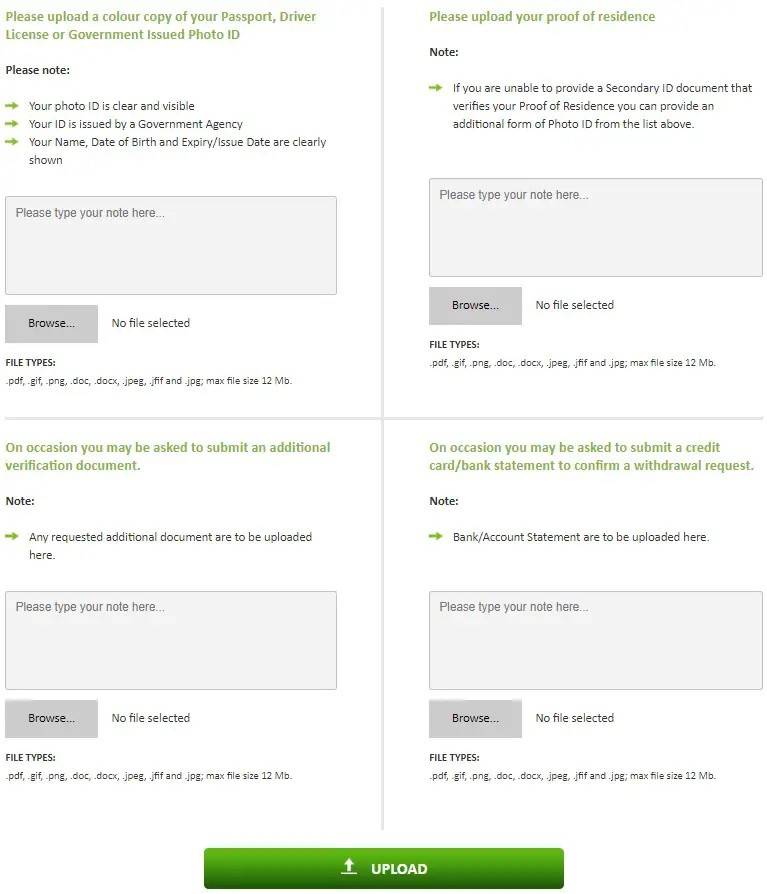
IC Markets Trading Account – Step 2
On the step 2 you need to fill data about your location. Where do you come from and when is your birthday.
At the bottom there is option to fill up if you have been referred by someone. That means if someone have told you to open your account with IC Markets then you can enter his ID, which he needs to give you.
If you do not have anyone who referred you to IC Markets then you can leave checkbox unchecked as it is on the image.
When you have filled all the data you can move to the step number 3.
Press the “Next” button.
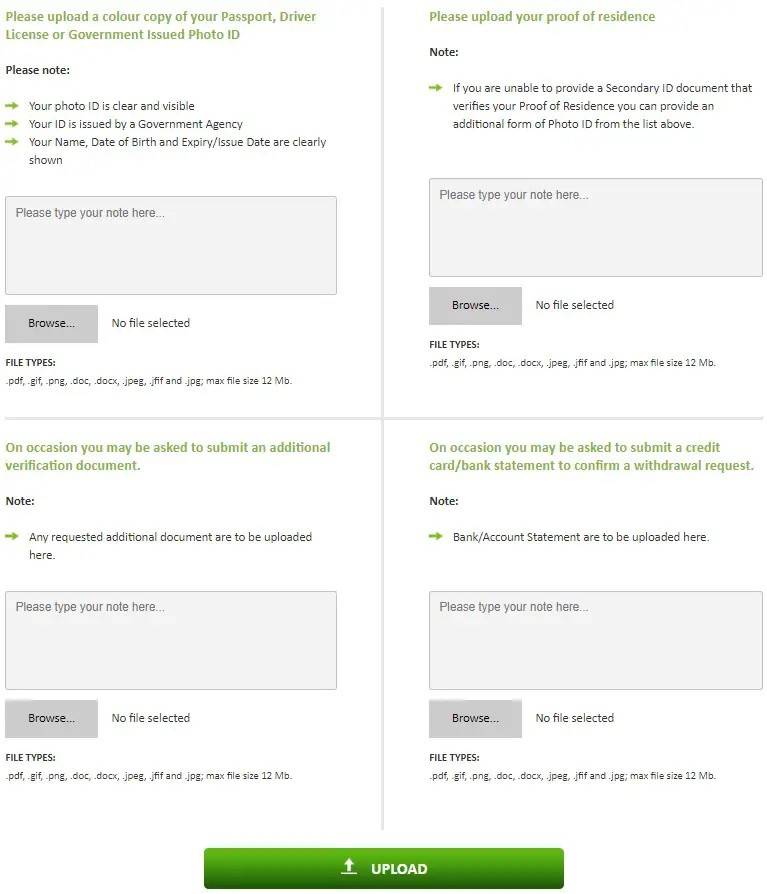
IC Markets Trading Account – Step 3
The third step involves selecting trading platform, trading account type and trading account currency. Those data are necessary so IC Markets can open correct trading account and send login details over e-mail.
I have selected Metatrader 4 with standard account and I want to have Euro as a trading account currency.
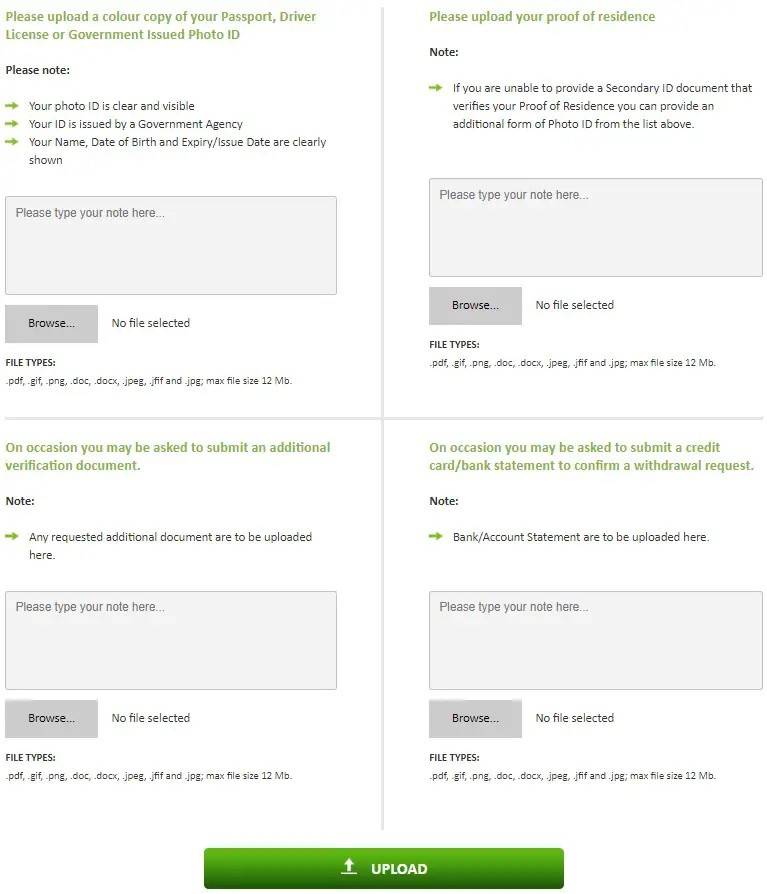
IC Markets Trading Account – Step 4
On the final step you need to define which trader type you are. Are you beginner, intermediate or advanced.
I have selected beginner because I assume you need help opening an trading account.
You need to fill up some security steps like security question which is used if you forgott your username or password so you can retrieve them.
At the end you need to accept “Declaration” where its description is just one row below.
By contiuning further you accept Terms and Conditions of IC Markets broker. Open and read all what is written inside so you are familiar with conditions.
When you are finish click on the “ACCEPT DECLARATION & SUBMIT” button
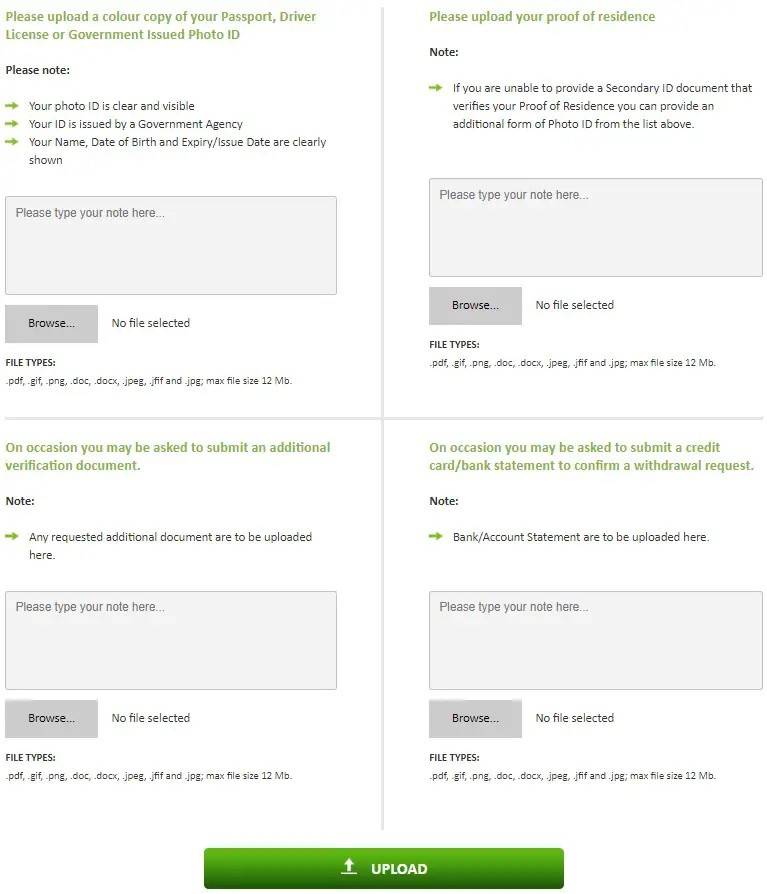
Useful TIPS
After you pass all the steps you will be informed about 5 security awareness tips.
The tips are very helpfull and you should remember them because they are for your safety. You do not want to lose all your money if someone steal your personal data.
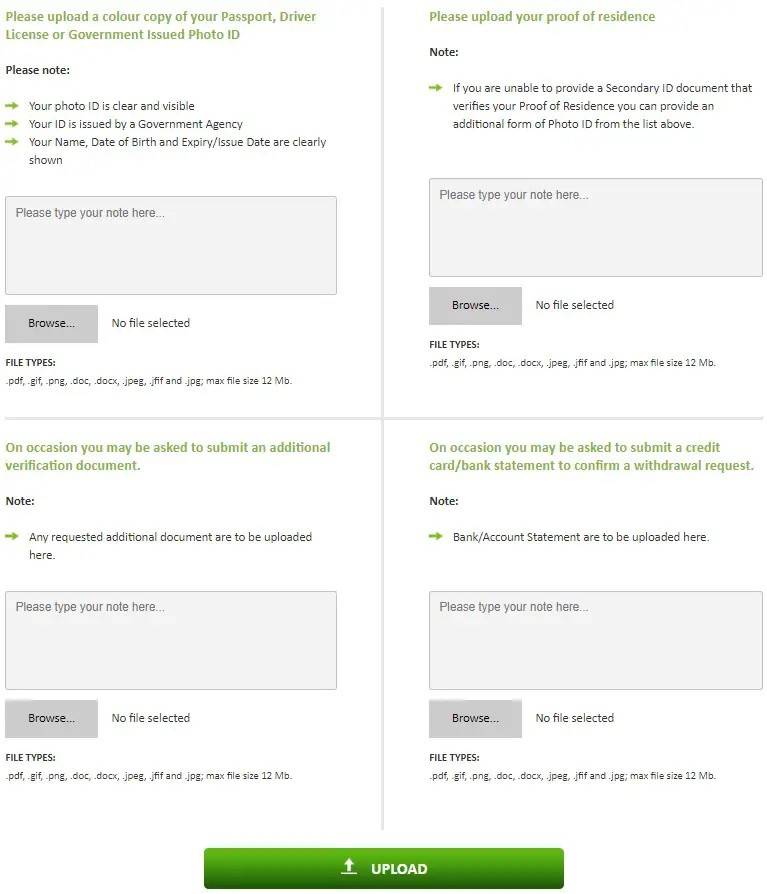
IC Markets Trading Account – Step 5
When you finish previous steps, IC Markets will send you e-mail with confirmation.
Inside that e-mail you will receive IC Markets client area login details.
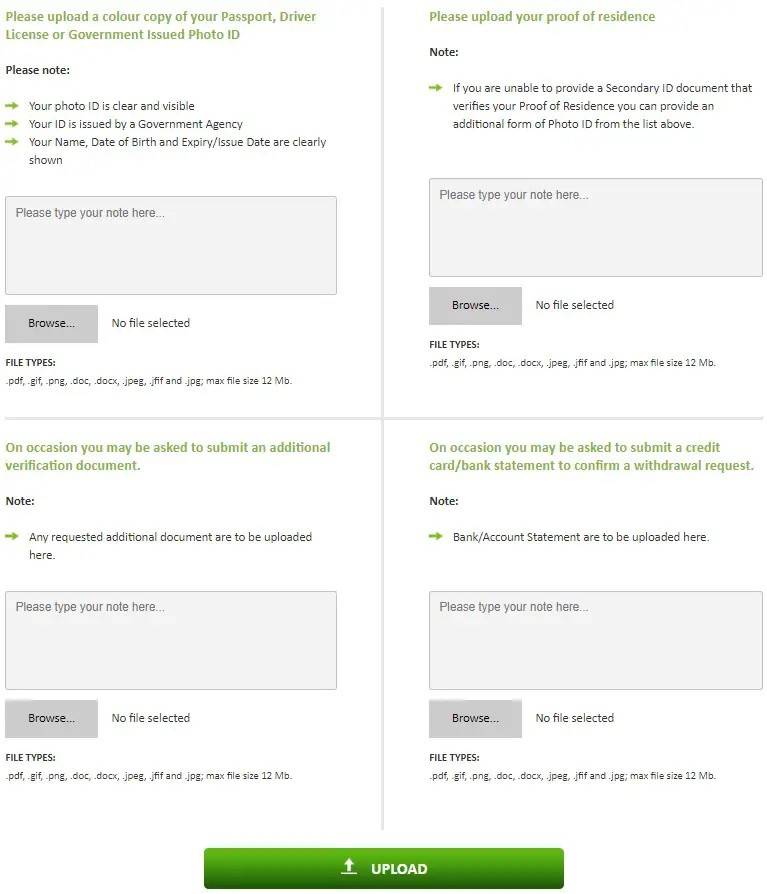
Confirmation E-mail Content
When you open that e-mail you will see welcome message.
Below will be login details you need to use when you want to enter into IC Markets client area.
Now click on the link which is written as “Secure Client Area“
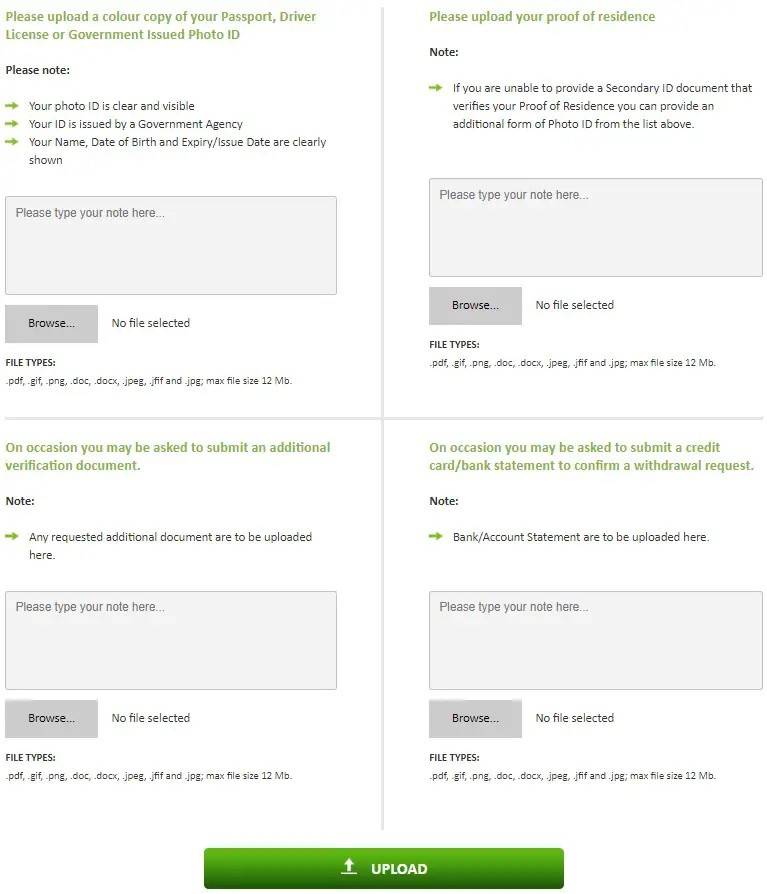
When you click on the “Secure Client Area” you will be redirected to the main page of IC Markets broker.
On the main page you need to open new web page where you can enter login details. That page is available on the button that is in the upper right corner on the image.
Click on the button and go to the next image.
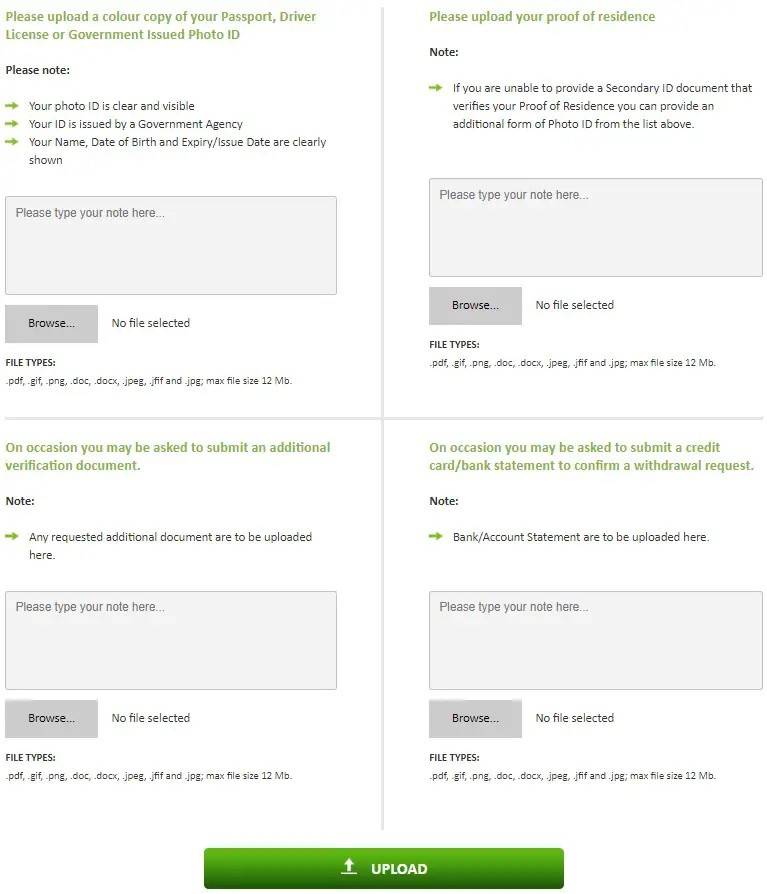
IC Markets Client Area
IC Markets client area is traders room where you can see all details about you and your trading account.
Inside you can see what is the current status of your trading account, is it approved or not.
You can find more useful data so go forward and enter your login details you have received over e-mail and check it for yourself.
User name will be your e-mail address and password is listed in the e-mail.
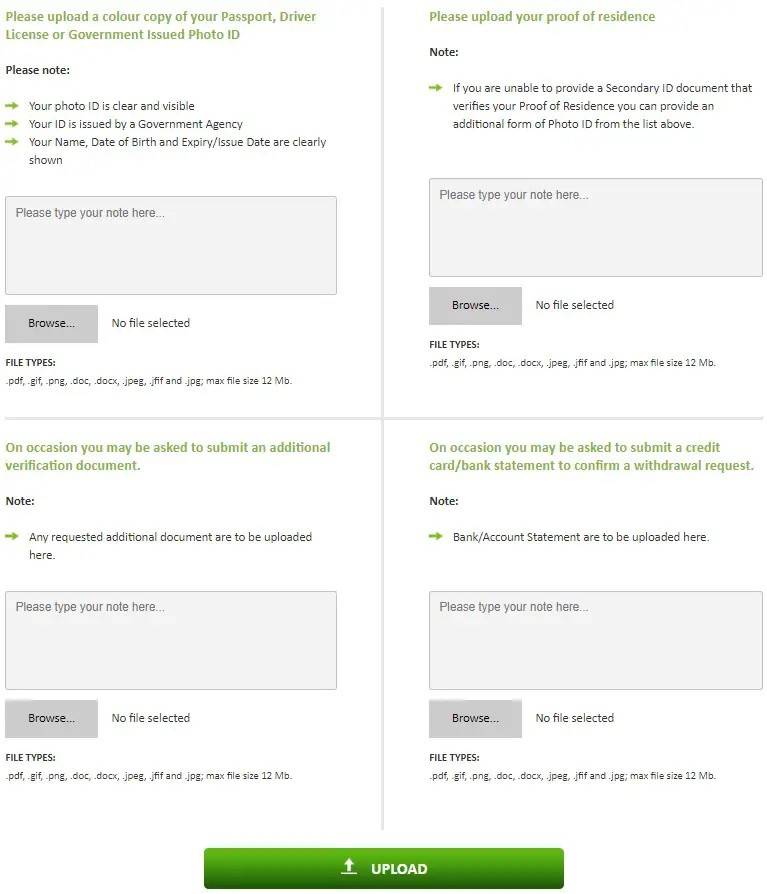
Inside IC Markets Client Area you can see on the left side what is the current status of your account.
At the beginning trading account is not approved and it is in “Pending” status.
That means you need to Upload documents so IC Markets can verify your identity.
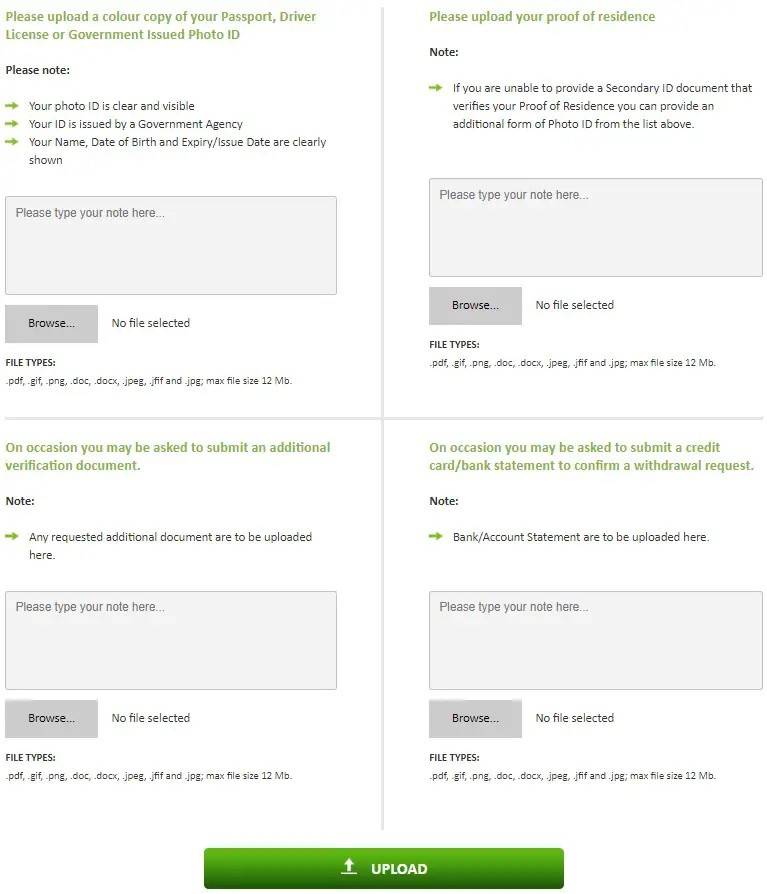
IC Markets Account Verification
To verify your identity you need to provide two documents.
Frist one is photo of your ID, passport or driver license.
Second one is a bill with your address on it but not older than 3 months.
The data should be valid so IC Markets can do their job and verify your account in a day or two.
Pay attention that the photo of your documents are clear so you do not need to repeat same process again if IC Markets reply to you to send better quality images.
Upload button for photo of your ID and for the bill with address is located below at the bottom of the web page.
Scroll down so you can see the button.
You need to find photos on your computer and upload them.
On the image below you can see which type of photo is valid. Use .JPEG as a standard or .PDF as a better version of document type.
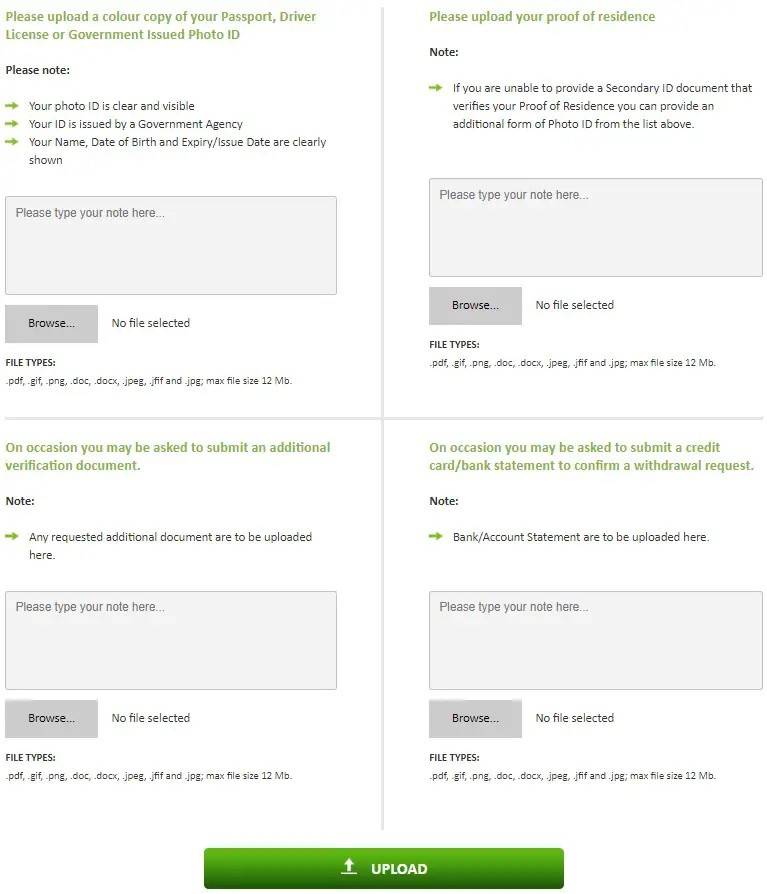
When you have uploaded your documents you will see on the bottom the name of the document you have uploaded.
It is confirmation that you have attached necessary documents and you can proceed to the next step.
The next step is to Upload those documents so IC Markets can verify your identity.
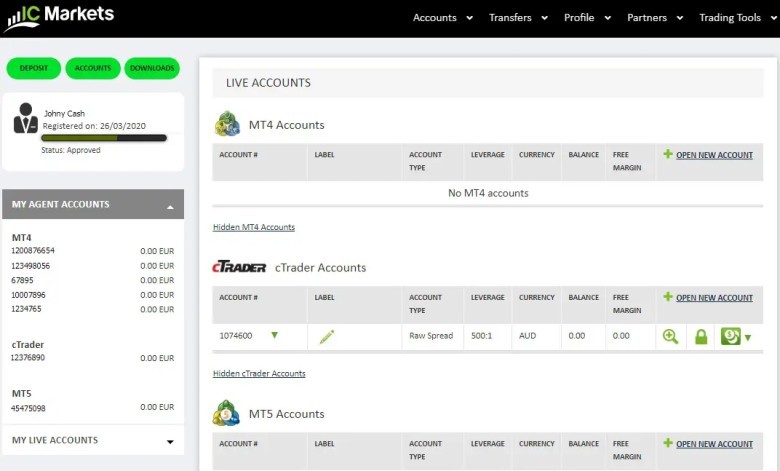
When you have uploaded your documents you will receive confirmation message.
That means you have done everything and you can move forward.

In the IC Markets Client Area you can always see what is the current status of the verification of your account.
When you upload your documents you will see that the current status is “Pending Approval”.
I have attached image below where you can see that example.
It means IC Markets is processing your request. When the process is finished you will be notified about the result.
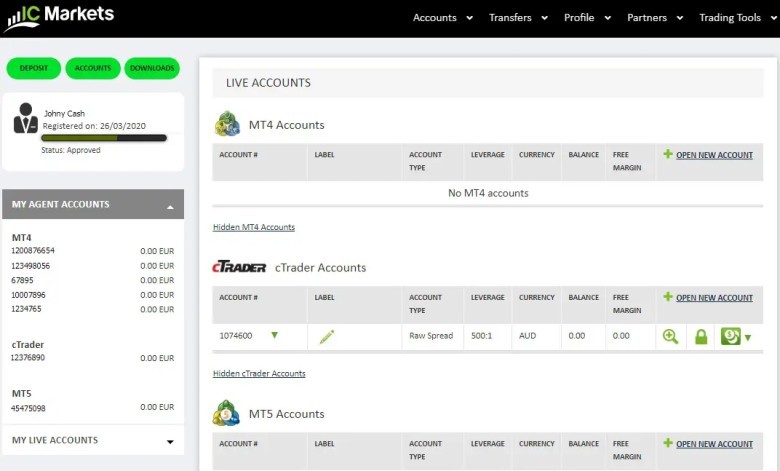
IC Markets Account Approved
If everything is ok your status of trading account will change inside Client Area.
On the image below on the left side you can see that my trading account is approved.
Below that you can see the list of my trading accounts.
On the right side is the list of the trading account but with more details.
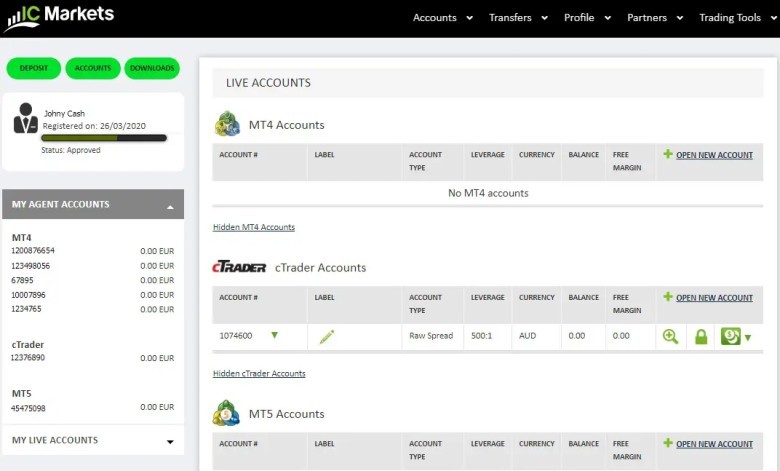
Conclusion
When you do all the steps above you will have registered account with IC Markets broker.
You will also receive e-mails with account details which you can also see in the IC Markets client area.
From here you can go to the next step and download trading platform. If you need help with downloading IC Markets Metatrader 4 you can follow next tutorial which will guide you step by step.











![ThunderBird EA V10 – [Cost $199]- For FREE](https://knmmo.com/upload/media/posts/2023-11/07/thunderbird-ea-v10-cost-199-for-free_1699331738-s.jpg)

Comments
0 comment